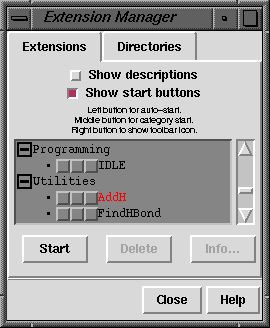 The Extension Manager is opened by choosing
Extensions... Manager from the menu.
It has two sections shown as index cards,
Extensions and
Directories.
Close closes the Extension Manager, and Help
opens this manual page in a browser window.
The Extension Manager is opened by choosing
Extensions... Manager from the menu.
It has two sections shown as index cards,
Extensions and
Directories.
Close closes the Extension Manager, and Help
opens this manual page in a browser window.
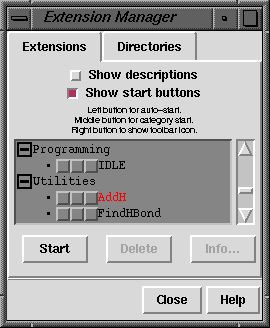 The Extension Manager is opened by choosing
Extensions... Manager from the menu.
It has two sections shown as index cards,
Extensions and
Directories.
Close closes the Extension Manager, and Help
opens this manual page in a browser window.
The Extension Manager is opened by choosing
Extensions... Manager from the menu.
It has two sections shown as index cards,
Extensions and
Directories.
Close closes the Extension Manager, and Help
opens this manual page in a browser window.
Extensions
The Extensions section of the Extension Manager controls which extensions (Chimera-associated programs) are "launched" upon Chimera startup and which icons appear in the tool bar. Any extension can be started directly by double-clicking on its name or by clicking its name and then the button marked Start.
Clicking the checkbox marked Show descriptions causes short descriptions of each listed extension to be displayed. If they are not displayed constitutively, however, the same descriptions can be seen by leaving the cursor on the extension name so that balloon help will appear.
Clicking the checkbox marked Show start buttons causes three checkboxes to appear before each extension name. The status of each checkbox is stored in the Chimera preferences file. As noted on the panel, activation of the left checkbox (button) causes the extension to be launched automatically upon Chimera startup (auto-start; does not affect the current session). Activating the middle checkbox allows the extension to be launched according to category (category start); double-clicking a category name (for example, Utilities) or clicking a category name and then the Start button launches all the extensions in the category that have been designated "category start." In subsequent sessions, choosing a category name and then Start from the Extensions menu will also launch the corresponding "category start" extensions. Each category name is preceded by a small black square containing a minus or plus sign. Clicking on this square toggles between the two states, where minus indicates that extensions in that category are listed and plus indicates that extensions in that category are not listed. The checkbox on the right controls whether the icon for an extension is displayed in the tool bar. Whether the tool bar is shown is controlled in the General preferences. Another way to show the icon is by dragging the extension name from the Extension Manager to the tool bar (only if the tool bar is already displayed).
Additional categories can be defined (not yet implemented). Once this has been done, the new categories will also be listed under the Extensions heading in the Chimera menu bar. In general, individual extensions can be started by selecting Extensions... [category]... [extension] from the menu. A given extension may belong to more than one category.
The Directories section of the Extension Manager allows users to specify additional directories for Chimera to look in for extensions. Clicking Add opens a dialog for directory specification. Delete removes a directory from the list.