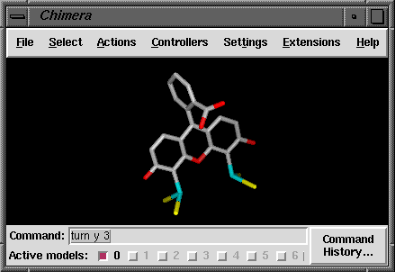
The Chimera window includes a menu bar across the top. Optional features include a tool bar for extension icons, a line for status messages, and a command line (the Midas Emulator) across the bottom. The initial appearance of the window depends on any user startup files and predefined preferences.
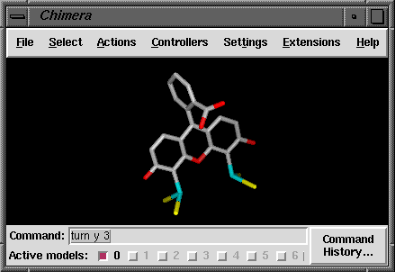
|

|
Many commands used in MidasPlus (Chimera's predecessor) and several new commands can be entered into the Midas Emulator (see the commands index). The atom specification syntax is mainly the same, but there are some differences. Ctrl-u erases the contents of the command line. Past commands can be accessed using the Command History window.
The Midas Emulator can be opened by activating the checkbox next to Controllers... Midas Emulator. It is also an extension in the Keyboard category, and there are several ways to start an extension.
Besides allowing command entry, the Midas Emulator shows which models are open and active; the number of each open model is shown in bold, and the adjacent checkbox indicates whether the model is activated for motion (on by default). Clicking the box toggles between the activated and deactivated states. A deactivated model will not move in response to mouse manipulations in the main window or movement commands such as move and turn. The activation status of models can also be controlled in the Model Panel and with the command select.