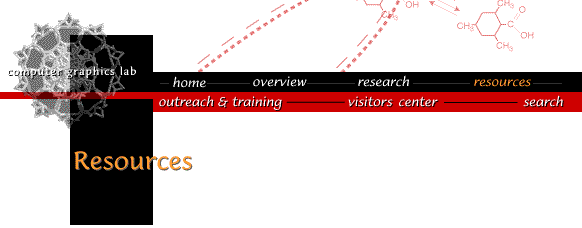
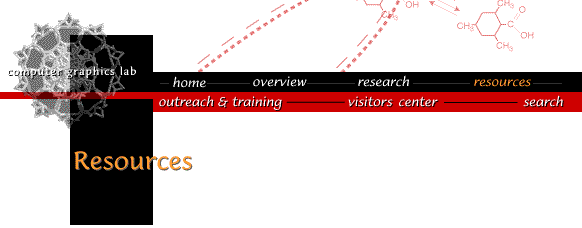
Table of Contents:
Computer Graphics Laboratory (CGL) resource users can access a variety of hardcopy output devices. Access to these devices is limited to users having accounts on host Socrates. In addition, those devices that require relatively expensive supplies (transparencies, slides, and special paper for our medium- and large-format printers) are restricted to access by CGL staff. If you would like to produce output on these restricted-access devices, please ask any CGL staff member for help. (If you produce a lot of output on one of these devices, you may be asked for a UCSF account and fund number so that we can replenish the supplies that you use.)All CGL hardcopy output devices utilize the PostScript page description language and require that your data be converted into PostScript for printing. Filters are available to convert other file formats, for example plain text, into PostScript and programs are available for previewing your output in order to see what it will look like before you actually send it to a printer (see section below on previewing). This is especially important when preparing output for the slide maker or large-format printer.
Most CGL printers are named for amino acids. For example, tryptophan ("trp" for short) is the high speed black-and-white printer located in room GH-N453 (Genentech Hall, Mission Bay campus). Printer names are important because you must direct your output to a specific device. You will usually find a label on the front of each CGL printer indicating its name (if we've forgotten to label a printer please let us know). From UNIX you send output to a printer using the lpr command. To print the contents of the file "myprog.c" on printer trp you would use the following command:lpr -Ptrp myprog.cLpr will convert this plain text file (in this case C language source code) into PostScript and send it to tryptophan's print queue. To read more about the lpr command, see the UNIX lpr manual page.
The first time you log in on host socrates, you are asked which printer you want to use as your default printer. The answer you give is then stored in a file called ".login" in your home directory. Selecting a default printer means it's not necessary to explicitly specify a printer each time you print something. If "trp" is your default printer, for example, then you could have printed the file "myprog.c" on printer trp by just typing...
lpr myprog.cYou can always go back and edit your .login file and change the name of your default printer, so don't worry if you later decide your initial choice was not the best. And you can override the default printer name by explicitly specifying the printer name on the lpr command line. For example,lpr -Pasp myprog.cwould send output to printer asparagine even if tryptophan was your default printer.If you have access to a private PostScript printer that is attached to the UCSF campus network, for example a Hewlett Packard LaserJet in your home laboratory, it is also possible to send your output to this printer. In this case, we'll have to configure the printer software on socrates to recognize your printer. If you want to set up something like this, send e-mail to guru@cgl.ucsf.edu.
The following UNIX commands are often useful when creating hardcopy output:
- lpr - send a file(s) to a printer
- lpq - list the jobs in a printer queue
- lprm - remove a job from a printer queue
- enscript - convert plain text files into PostScript
- multiprint - map multiple text pages onto a single output page
- pr - reformat a file for printing
- psdraft - add "draft" notice to PostScript documents
It is often convenient to preview PostScript documents before sending them to a printer or other output device. This is especially important when preparing documents for slow and/or expensive devices. There are two basic approaches for doing this and which to use depends on your local computing environment. If you have a PostScript previewer on your local system (i.e. the computer to which your monitor, keyboard and mouse are attached), then you can transfer the PostScript file onto your local computer and preview it directly. Alternatively, if your local computer supports the X windowing system with Display PostScript (DPS) extensions, then you can run the PostScript previewer program on a computer such as socrates or one of CGL's Silicon Graphics workstations and redirect the program's output onto your local monitor via X-windows. This latter approach avoids having to manually transfer the PostScript file onto your local system, but involves more setup steps (see below).If your local computer is a Silicon Graphics (SGI) workstation, the showps command can be used to preview PostScript output as follows:
- Transfer the PostScript document onto your local SGI workstation.
- Run "showps name_of_your_PS_file" from the UNIX command line. If the response to your showps command is "Command not found", type: "/usr/bin/X11/showps name_of_your_PS_file" instead. The showps command will bring up a graphical interface displaying your PostScript document. The interface is largely self-explanatory, but if you have any difficulties you can consult the showps manual page for information by typing "man showps" at the UNIX prompt.
If your local computer is a Macintosh or a Windows95 or NT system, or a non-SGI UNIX system, you may want to install the ghostscript program. Ghostscript is a popular, free, and fast PostScript previewer that runs on virtually any kind of personal computer. It is easy to install and use: go to the above URL link, find the version made for your particular system, and download and install it. Then just transfer the PostScript document onto your local computer and open it using ghostscript.
If your local computer runs an X server with the Display PostScript (DPS) extension, then you can run a PostScript previewer remotely and redirect the output onto your local system. (If you don't know whether your computer runs an X server with the DPS extension, ask your system administrator.) To do this, follow the steps given below:
When executing any of the commands described in this section, if you get a response of "Command not found", try again but preface the command with "/usr/bin/X11/". Alternatively, if you know how to do so, you can add "/usr/bin/X11" to the execution path in your startup files for that machine.You need to run the PostScript previewer on either host socrates or an SGI workstation. The previewer program will present its display on the X/DPS workstation whose console you are logged in to. The instructions below refer to the machine where the previewer runs as the remote machine, and the machine whose console you are logged in to as the local machine.
If you have trouble getting this method to work, you may want to consider using ghostscript instead. Note that Adobe is gradually phasing out Display PostScript, so sooner or later you'll need to adopt one of the other methods for previewing documents.
- On the local machine: run "xhost +name_of_remote_machine"
- Transfer your PostScript document to the remote machine
- On the remote machine: run "setenv DISPLAY name_of_local_machine:0"
- If the remote machine is socrates or an SGI: run "showps name_of_PS_file"
- This should display the document on your local machine. To get help about the previewer program run "man showps".
Occasionally problems occur when printing. Paper may jam in the printer or the output may never come out for one reason or another. If this happens, check the printer queue using the lpq command (see above). If the lpq command says something like "printer not responding" then you probably need to seek help from a CGL staff person. If problems persist, please contact the CGL Computer Facilities Manager, Mr. Al Conde, either by telephone at 476-1956 or by sending e-mail to al@cgl.ucsf.edu.
There are several black-and-white plain paper printers located in the CGL. Find a printer close to you and note the name on the front of the printer. CGL printers output 15-20 pages per minute and hence can go through a lot of paper in a short period of time. Output on these printers costs approximately $0.05 per page. There is no charge for the use of these printers, but please be courteous to other users and conserve paper when possible. Note that it is very easy, but nevertheless very wasteful, to send a large file to the printer where only a small percentage of each page of output actually has useful information on it. If your data spans only a few columns on the page, consider using the UNIX "pr" command to put multiple columns on the same page. Similarly, the UNIX "multiprint" command can map multiple logical pages onto a single physical page of paper. Finally, you can specify the size of the font to use with both the "multiprint" and "enscript", commands and thereby get more text on a page.
The CGL has a Xerox Phaser 7700, a 22 page-per-minute, 1200 dots-per-inch (dpi), two-sided plain-paper color laser printer, named alanine (ala). It is located just in room GH-N453. Output on this printer costs approximately $0.10 per page. There is no charge for use of this printer as long as you keep the number of pages you print to a reasonable number. Please conserve paper whenever possible and preview your output before printing (see above) if you are not sure it is formatted correctly.
Printer alanine is also used to create color transparencies, but requires the media tray be loaded with special Xerox-brand transparency media. Transparency supplies cost $1.00 per page. Al Conde is the primary person authorized to load transparency media into the printer, so you should contact Al in order to produce transparency output. (See contact information above.) For fewer than 25 transparencies there is no charge for using this printer, but for more than 25 pages of output Al will ask that you supply a UCSF account and fund number so that we can replenish the supplies you use. Coordinate with Al to insure that transparencies have been loaded into the printer before queuing your output to the printer. It is suggested you arrange with Al beforehand a mutually agreeable time when transparencies can be loaded into the printer since his schedule if often quite busy.Under no circumstances should you attempt to load non-Xerox brand transparency material into the printer yourself. The printer's high-temperature fuser assembly can easily melt this material, leading to a very expensive and time-consuming service call.
A PostScript-compatible slide maker is available for 35mm slide output. This device may only be accessed by members of the CGL staff, so you will have to make special arrangements to use the slide maker. You should create a single file containing all of the pages you want made into slides before contacting a staff member. Be sure to preview your output beforehand (see section above on previewing). The slide maker software has been optimized to generate output using the same aspect ratio and PostScript page size as an 8.5" x 11" page, rather than the 1.52 aspect ratio normally associated with 35mm x 23mm slides. This means that if your output looks reasonable on one of the other CGL printers, you can expect similar results on the slide. Note, however, that unlike the other PostScript printers described in this document, the slide maker by default creates output on a black background, not white or clear. (This is because unexposed film develops as black (opaque), while "unexposed paper" is of course white.) Therefore black lettering and/or lines and figures won't appear on the slide. Instead you need to either explicitly create a different background color for your output or use colors when creating text and figures.You will also need to furnish your own film for the slide maker. This must be Kodak Ektachrome ISO 100 type film, either 24 or 36 exposures. The exposed film will be returned to you for developing. It takes several minutes to expose each frame of film; a 24-exposure roll may require 2 hours or more to expose all frames and several hours to develop. We suggest either of two vendors for developing your slides:
Biomedical Arts Associates 350 Parnassus Ave., Suite 905 San Francisco Phone: 564-1000 Hours: 9am - 6pm Usually 4 hour turnaround time New Lab 651 Bryant St. (between 4th & 5th streets) San Francisco Phone: 905-8555 Hours: 8am - 10pm Usually 2 hour turnaround timeIn our experience, slides rarely come out as expected on the first, or even second attempt. Often this is due to the black-background nature of film (as noted above) or the fact that some colors are difficult to read when projected onto a white screen. We strongly suggest that you allow plenty of time before any impending deadlines to create your slides in case that they need to be re-done.
An Epson Stylus Pro 4000 seven-color 2880 x 1440 dpi photographic quality printer is available for special print jobs. This device may only be accessed by members of the CGL staff, so you will have to make special arrangements to use this printer. Only users that require photographic-quality or medium-format output (up to 17" x 22") should utilize this device. This printer uses a dedicated raster image processor (RIP) that implements the PostScript level 3 language.
An Epson Stylus Pro 9600 seven-color "UltraChrome Ink" 2880 x 1440 dpi photographic quality printer is available for large-format print jobs. This device may only be accessed by members of the CGL staff, so you will have to make special arrangements to use this printer. Only users that require photographic-quality or large-format output (up to 44" wide) should utilize this device. This printer uses a dedicated raster image processor (RIP) that implements the PostScript level 3 language.
For special projects, the Computer Graphics Laboratory has equipment available for creating high-quality video animations. These animations can be recorded onto video tape or can be stored digitally in MPEG format and then viewed using a standard web browser such as Netscape Navigator or Microsoft Internet Explorer. Video tapes can be created in both S-VHS and 3/4" U-matic formats. Use of our video animation facilities requires special training and/or oversight by our resident multimedia expert, Mr. Al Conde. If you are interesting is creating a video animation for a conference presentation or lecture, which can be an especially effective means of illustrating the dynamic nature of molecular interactions, please send e-mail to al@cgl.ucsf.edu.
Comments about this document should be directed to tef@cgl.ucsf.edu. This document last updated on 6/14/2005.
Laboratory Overview | Research | Outreach & Training | Available Resources | Visitors Center | Search