DelPhiController is an interface to the program DelPhi, which uses the finite-difference Poisson-Boltzmann equation to calculate electrostatic potentials in and around molecules. DelPhi incorporates the effects of ionic strength and molecular shape; any values for the dielectric constants of the molecule and solvent may be used.
DelPhi is not included in Chimera, and must be obtained separately. DelPhiController interfaces to the academic version of DelPhi, which is available from the Honig Laboratory for for SGI IRIX, Linux, PC, AIX IBM, and Macintosh systems. DelPhiController will only interface to DelPhi on UNIX platforms, whereas DelPhiViewer can be used to display electrostatic potential data previously computed with DelPhi (the academic version) or GRASP on any platform that also runs Chimera.
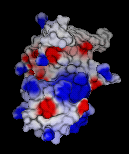 DelPhiViewer enables several types of display of DelPhi-calculated
electrostatic potential maps within Chimera:
molecular surfaces colored by electrostatic potential
(as in the figure at right), isopotential surfaces, and volumes
containing a range of potential values.
DelPhiViewer enables several types of display of DelPhi-calculated
electrostatic potential maps within Chimera:
molecular surfaces colored by electrostatic potential
(as in the figure at right), isopotential surfaces, and volumes
containing a range of potential values.
DelPhi and GRASP electrostatic potential maps can also be displayed with Volume Viewer
There are several ways to start DelPhiController, a tool in the DelPhi category. Starting DelPhiController brings up a panel with three sections organized like index cards with their names on tabs across the top: Input, Parameter, and Output. Clicking a tab brings the corresponding card to the front.
In the Input section, the user must specify the input molecule, an atomic radii file, and an atomic charge file. For the Chimera Model input option, the Browse... button should be used to specify a model that has already been opened in Chimera. For the PDB File input option, the name of the file should be typed in or located with Browse.... Several radii (.siz) and charge (.crg) files are supplied in the data subdirectory of the DelPhi installation; these may be used as appropriate, or the user may specify customized versions. Note that the molecule input should be edited so that only the atoms of interest for the electrostatic potential calculation are included; it may be desirable to remove any solvent molecules, ions, and/or ligand molecules. Even if atoms are not displayed in Chimera, it is their presence in the original input file that matters. The atom and residue names are used for radius and charge assignment; if no match is found for an atom, values of zero are assigned. If the charge file includes charges for hydrogens, hydrogens should be present in the input molecule. Warnings will appear in the DelPhi log file for residues with strange net charges.
The potential file input is not required unless focusing is being done. Focusing is when a potential map from a previous run is used to set the boundary conditions for a subsequent run in which the grid occupies a smaller volume (has a larger box fill percentage). The PDB input for site potentials is not required unless an output site potentials file is also specified (in the Output section).
The Parameter section allows specification of parameters for the DelPhi run, such as the dielectric constants of the solvent and the molecule. Defaults are supplied, so it is possible to execute the calculation without entering anything in this section; however, what values are optimal will depend on the situation. Since discussions of the parameters are beyond the scope of this page, users are strongly encouraged to consult the documentation in the doc subdirectory of the DelPhi installation. If the Calculate GRASP Surface box is activated, a file named grasp.srf will be generated. Note that Grid Scale is in grid units per angstrom; larger values give finer grids.
The Output section allows the user to name the output file(s). The outputs always generated are the electrostatic potential map (.phi file) and a log file. If names are not supplied, the electrostatic potential file will be named default.phi and the log file will be named delphi.out. The results of any requested energy calculations will be reported in the log file. Other output files may be specified as desired; their contents and formats are described in the DelPhi documentation. To check if radii and charges have been assigned properly, it is often useful to write out a Modified PDB File, which includes these values.
Clicking Run initiates the DelPhi calculation; Cancel dismisses the DelPhiController panel. The calculation time depends on the system and parameters; in general, it ranges from nearly instantaneous to about a minute.
Upon completion of an electrostatic potential calculation initiated via DelPhiController, DelPhiViewer is started automatically. DelPhiViewer, a tool in the DelPhi category, can also be started directly to display the data in a pre-existing electrostatic potential file. Starting DelPhiViewer opens a panel:
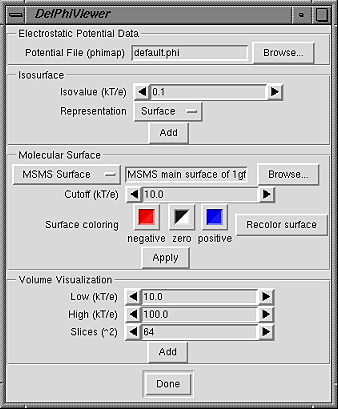 |
Note that a more general display of three-dimensional data sets is provided by the tool Volume Viewer.