Command History
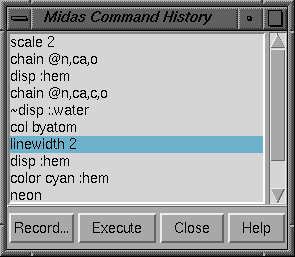 The Command History window is invoked by clicking
the Command History... button on the right side of the
Command Line.
It lists the commands that have been entered in the
Command Line
since Chimera startup; individual commands or blocks of commands may be
chosen (highlighted) using the left mouse button. The choice of a single
command, but not a block of commands, can also be moved up and down the list
using the keyboard up arrow and down arrow
or Ctrl-p and Ctrl-n.
Ctrl-click adds to an existing choice rather than replacing it.
To highlight a block of commands without having to hold down the mouse button,
click on the first (or last) command and then Shift-click on the
last (or first) command in the desired block.
The Command History window is invoked by clicking
the Command History... button on the right side of the
Command Line.
It lists the commands that have been entered in the
Command Line
since Chimera startup; individual commands or blocks of commands may be
chosen (highlighted) using the left mouse button. The choice of a single
command, but not a block of commands, can also be moved up and down the list
using the keyboard up arrow and down arrow
or Ctrl-p and Ctrl-n.
Ctrl-click adds to an existing choice rather than replacing it.
To highlight a block of commands without having to hold down the mouse button,
click on the first (or last) command and then Shift-click on the
last (or first) command in the desired block.
Clicking the
Execute button causes execution of the highlighted commands;
double-clicking an individual command executes that particular command.
Clicking Record... brings up a dialog box that allows the highlighted
commands to be saved to a new file or appended to an existing file.
Either the commands or their Python translations may be saved.
Clicking Help brings up a browser window containing this
manual page, and Close closes the Command History window.
The commands in a file saved with Record... can be executed with the
source command, or
executed automatically when the
Command Line is shown
(see the Midas preferences).
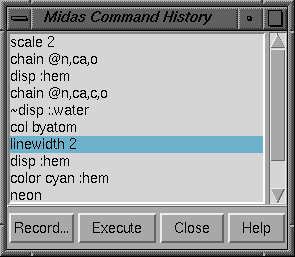 The Command History window is invoked by clicking
the Command History... button on the right side of the
Command Line.
It lists the commands that have been entered in the
Command Line
since Chimera startup; individual commands or blocks of commands may be
chosen (highlighted) using the left mouse button. The choice of a single
command, but not a block of commands, can also be moved up and down the list
using the keyboard up arrow and down arrow
or Ctrl-p and Ctrl-n.
Ctrl-click adds to an existing choice rather than replacing it.
To highlight a block of commands without having to hold down the mouse button,
click on the first (or last) command and then Shift-click on the
last (or first) command in the desired block.
The Command History window is invoked by clicking
the Command History... button on the right side of the
Command Line.
It lists the commands that have been entered in the
Command Line
since Chimera startup; individual commands or blocks of commands may be
chosen (highlighted) using the left mouse button. The choice of a single
command, but not a block of commands, can also be moved up and down the list
using the keyboard up arrow and down arrow
or Ctrl-p and Ctrl-n.
Ctrl-click adds to an existing choice rather than replacing it.
To highlight a block of commands without having to hold down the mouse button,
click on the first (or last) command and then Shift-click on the
last (or first) command in the desired block.