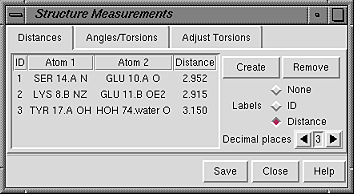
The Structure Measurements extension enables measurements of molecular geometry (distances, bond angles, and torsion angles) and adjustments of torsion angles. Structure Measurements can be started by choosing Controllers... Distances, Angles/Torsions, or Adjust Torsions. It is also an extension in the Utilities category, and there are several ways to start an extension.
Starting Structure Measurements opens the measurements panel, which has three sections shown as index cards:
Only one card is shown at a time, and clicking the tab for another brings it to the front.Save saves measurements to a file. Close closes the measurements panel, and Help opens this manual page in a browser window.
The Distances section of the Structure Measurements panel is a table of distance monitors. Distance monitors can be created in three ways:
| Distances Panel - simple-style atom listings |
|---|
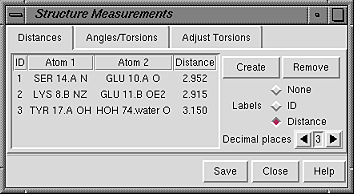 |
The simple-style atom listing consists of residue name, residue number, and atom name; the alternative is an atomspec string (see the Adjust Torsions figure). The style is controlled in the General preferences.
Clicking on a distance listing allows it to be deleted with the Remove button. If there is only one distance monitor, it is not necessary to click on its listing before using Remove. Clicking on a distance listing selects the corresponding distance monitor pseudobond and deselects any others; if the distance monitor is already selected, it is deselected.
The Labels setting applies to all distance monitors and can be switched among:
Distance monitors are pseudobonds in a group named distance monitor. Thus, they can be controlled collectively with the Pseudobond Panel. When selected, an individual distance monitor pseudobond can be altered with the Selection Inspector.
(not implemented; for now, use the command angle)
The Adjust Torsions section of the Structure Measurements panel is a table of active (rotatable) torsions. Torsions can be activated in several different ways:
| Adjust Torsions Panel - atomspec-style atom listings |
|---|
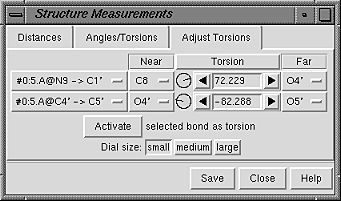 |
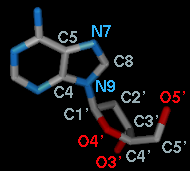 Once a bond is rotatable, the two atoms in the bond are listed in the leftmost
column of the table. If the atoms defining a torsion are called
1-2-3-4, 1 is the Near atom and 4 is the Far atom,
which will move when the bond is rotated.
The angle in degrees as defined by the current Near and Far
atoms is shown in the Torsion column.
Torsions can be changed by typing in a new angle and pressing Enter (return),
clicking or holding down one of the arrows on either side of the angle value,
or manipulating the dial (the circle with a line on it).
Dial size can be set to small, medium, or large.
Torsion can be toggled to Delta;
the reported value is then
the angle in degrees relative to the starting angle,
and there are no Near and Far columns.
The leftmost column of the table (listing atoms 2->3) contains
a pulldown menu for each active rotation:
Once a bond is rotatable, the two atoms in the bond are listed in the leftmost
column of the table. If the atoms defining a torsion are called
1-2-3-4, 1 is the Near atom and 4 is the Far atom,
which will move when the bond is rotated.
The angle in degrees as defined by the current Near and Far
atoms is shown in the Torsion column.
Torsions can be changed by typing in a new angle and pressing Enter (return),
clicking or holding down one of the arrows on either side of the angle value,
or manipulating the dial (the circle with a line on it).
Dial size can be set to small, medium, or large.
Torsion can be toggled to Delta;
the reported value is then
the angle in degrees relative to the starting angle,
and there are no Near and Far columns.
The leftmost column of the table (listing atoms 2->3) contains
a pulldown menu for each active rotation:
When atom 2 is bonded to more than two atoms, there is more than one possible Near atom, and alternatives (if any) are available in a pulldown menu from the current Near atom name. Likewise, when atom 3 is bonded to more than two atoms, there is more than one possible Far atom, and alternatives (if any) are available in a pulldown menu from the current Far atom name. For the first torsion in the example (figures above), there are two choices for the Near atom, C8 and C4, and two choices for the Far atom, O4' and C2'. For the second torsion, there are two choices for the Near atom, O4' and C3', and only one possible Far atom, O5'. Of course, if Reverse is used, the Near and Far choices are interchanged, and in the Delta mode, there are no Near and Far columns.