ResProp 
ResProp is a tool for:
- coloring the 20 standard amino acids according to category
- defining new amino acid categories
There are several predefined sets
(a set is also called a schema):
hydrophobic, positive, negative, polar, charged, small, tiny, aromatic,
and aliphatic. It is possible to change the assignments of residues
to these sets, create new sets, and designate colors for
members and nonmembers of each set.
The sets, whether predefined or custom-made, are listed in the Chimera
Select menu (under Select... Residue... amino acid category).
There are several ways to start
ResProp, a tool in the Structure Analysis category.
Starting ResProp opens the Residue Property Colorer window,
which has several sections.
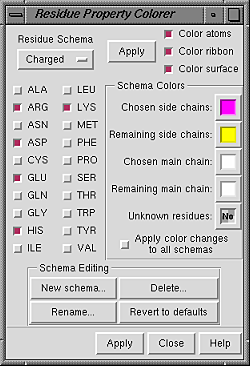 Under Residue Schema is a pulldown menu of schema names. The
name of the current schema is shown
(Charged in the figure). Checkboxes next to the names of the 20
standard amino acids indicate which residues are included in the current set.
Other previously defined sets can be accessed from the pulldown menu
and made the current schema.
Changes in the residue list and colors
are instantly applied to the current schema.
Thus it is important to either create a
new schema or change to the schema
for which changes are desired before making any changes.
However, if a predefined schema is changed accidentally,
its default state can be rescued with the Revert to defaults button.
Under Residue Schema is a pulldown menu of schema names. The
name of the current schema is shown
(Charged in the figure). Checkboxes next to the names of the 20
standard amino acids indicate which residues are included in the current set.
Other previously defined sets can be accessed from the pulldown menu
and made the current schema.
Changes in the residue list and colors
are instantly applied to the current schema.
Thus it is important to either create a
new schema or change to the schema
for which changes are desired before making any changes.
However, if a predefined schema is changed accidentally,
its default state can be rescued with the Revert to defaults button.
The Schema Colors section contains
color wells for:
- Chosen side chains - side chain atoms of residues in the set
(residues for which the boxes are checked)
- Remaining side chains - side chain atoms of residues not in the set
- Chosen main chain - main chain atoms (N,CA,C,O) of
residues in the set
- Remaining main chain - main chain atoms of residues not in the set
- Unknown residues - anything other than the 20 standard
amino acid residues
To avoid changing the color settings of other schemas, make sure that the
checkbox marked Apply color changes to all schemas is off
before editing any colors. A color can be edited by clicking a
color well and
using the Color Editor.
Clicking the No Color button in the Color Editor
makes the associated color well show the word No.
This "no color" assignment means that the pre-existing colors will be retained
when the schema is applied.
Colors will change according to the current schema when Apply
is clicked (either at the top or the bottom of the panel).
Under Schema Editing, New schema... allows entry of a new
schema name and makes the new schema the current schema.
Each new schema is added to the listing under Select... Residue...
amino acid category in the Chimera menu,
making it easy to select
all residues belonging to the set.
Any schema may be renamed (Rename...) or deleted entirely
(Delete...). Changes and additions are stored
in .chimera/ResProp/schemaData.py in the user's home directory
and will be carried through to subsequent Chimera sessions.
Clicking Revert to defaults will restore the default state
of each predefined schema,
including colors; any user-defined schema with a name different than those
of the predefined sets, however, will be retained.
The Apply buttons at the top and bottom are the same;
clicking either will apply the current schema to the display.
Help brings up this manual page in a browser window.
Close closes the Residue Property Colorer.
UCSF Computer Graphics Laboratory / July 2005


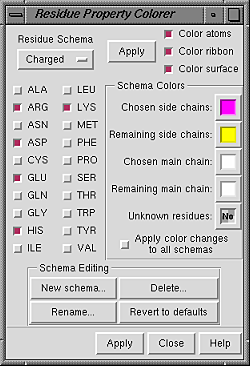 Under Residue Schema is a pulldown menu of schema names. The
name of the current schema is shown
(Charged in the figure). Checkboxes next to the names of the 20
standard amino acids indicate which residues are included in the current set.
Other previously defined sets can be accessed from the pulldown menu
and made the current schema.
Changes in the residue list and colors
are instantly applied to the current schema.
Thus it is important to either create a
new schema or change to the schema
for which changes are desired before making any changes.
However, if a predefined schema is changed accidentally,
its default state can be rescued with the Revert to defaults button.
Under Residue Schema is a pulldown menu of schema names. The
name of the current schema is shown
(Charged in the figure). Checkboxes next to the names of the 20
standard amino acids indicate which residues are included in the current set.
Other previously defined sets can be accessed from the pulldown menu
and made the current schema.
Changes in the residue list and colors
are instantly applied to the current schema.
Thus it is important to either create a
new schema or change to the schema
for which changes are desired before making any changes.
However, if a predefined schema is changed accidentally,
its default state can be rescued with the Revert to defaults button.