Command History
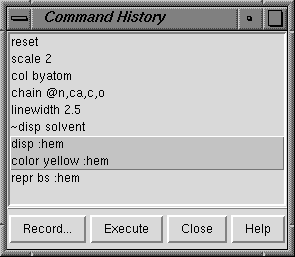 The Command History is invoked by clicking
the Command History... button on the right side of the
Command Line.
It lists the commands
that have been used since Chimera startup;
individual commands or blocks of commands may be
chosen (highlighted) using the left mouse button. The choice of a single
command, but not a block of commands, can also be moved up and down the list
using the keyboard up arrow and down arrow
or Ctrl-p and Ctrl-n.
Ctrl-click adds to an existing choice rather than replacing it.
To highlight a block of commands without having to hold down the mouse button,
click on the first (or last) command and then Shift-click on the
last (or first) command in the desired block.
The Command History is invoked by clicking
the Command History... button on the right side of the
Command Line.
It lists the commands
that have been used since Chimera startup;
individual commands or blocks of commands may be
chosen (highlighted) using the left mouse button. The choice of a single
command, but not a block of commands, can also be moved up and down the list
using the keyboard up arrow and down arrow
or Ctrl-p and Ctrl-n.
Ctrl-click adds to an existing choice rather than replacing it.
To highlight a block of commands without having to hold down the mouse button,
click on the first (or last) command and then Shift-click on the
last (or first) command in the desired block.
Clicking Execute causes execution of the highlighted commands;
double-clicking an individual command executes that particular command.
Record... brings up a dialog that allows the highlighted
commands to be saved to a new file or appended to an existing file.
Either the commands or their Python translations may be saved.
A command file
can be helpful when the same set of commands will be used repeatedly.
A file containing Python translations of commands cannot be executed in
Chimera until statements to import any necessary modules have been added.
In some cases, adding
import Midas
to the beginning of the file will be sufficient;
however, additional modules may need to be imported,
depending on the commands that have been recorded and any further
code added to the file.
Clicking Help brings up a browser window containing this
manual page, and Close closes the Command History window.
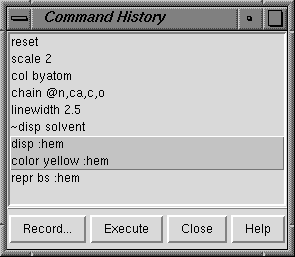 The Command History is invoked by clicking
the Command History... button on the right side of the
Command Line.
It lists the commands
that have been used since Chimera startup;
individual commands or blocks of commands may be
chosen (highlighted) using the left mouse button. The choice of a single
command, but not a block of commands, can also be moved up and down the list
using the keyboard up arrow and down arrow
or Ctrl-p and Ctrl-n.
Ctrl-click adds to an existing choice rather than replacing it.
To highlight a block of commands without having to hold down the mouse button,
click on the first (or last) command and then Shift-click on the
last (or first) command in the desired block.
The Command History is invoked by clicking
the Command History... button on the right side of the
Command Line.
It lists the commands
that have been used since Chimera startup;
individual commands or blocks of commands may be
chosen (highlighted) using the left mouse button. The choice of a single
command, but not a block of commands, can also be moved up and down the list
using the keyboard up arrow and down arrow
or Ctrl-p and Ctrl-n.
Ctrl-click adds to an existing choice rather than replacing it.
To highlight a block of commands without having to hold down the mouse button,
click on the first (or last) command and then Shift-click on the
last (or first) command in the desired block.