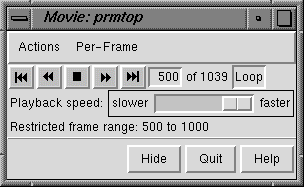Movie 
Movie replays molecular dynamics trajectories saved from
AMBER.
There are several ways to start
Movie, a tool in the Molecular Dynamics category.
Two files from
AMBER
are required:
All or a contiguous subsegment of the trajectory can be loaded.
Once the data has been read, the first set of coordinates will be displayed
and a movie controller will appear:
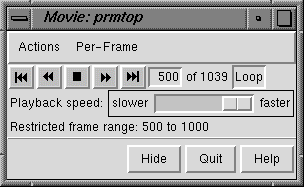
A message indicating what part of the trajectory has been loaded is
shown temporarily; the total number of frames in the trajectory
continues to be reported (whether loaded or not).
From left to right, the buttons mean: play backward continuously;
go back one frame; stop; go forward one frame; and play forward continuously.
The Loop button toggles between on and off states; when the
option is on, forward play can wrap from the end to the beginning
of the loaded trajectory and reverse play can wrap from the beginning
to the end. The rate of continuous play can be adjusted with the
Playback speed slider.
The Movie Actions menu
allows the view to be steadied based on
selected atoms;
the Movie Per-Frame menu
allows the definition of scripts
to be executed at each trajectory frame update.
Hide closes the interface without exiting from Movie;
the interface can be reopened using the Tools menu entry
for the instance of Movie.
Quit exits from Movie and
removes the structure from the Chimera window.
Help opens this manual page in a browser window.
MOVIE MENU LISTING
Actions
- Hold selection steady
- transform subsequent trajectory frames to keep
the selected atoms
in the same place and orientation, as much as possible (since the
atoms may move relative to one another). For best results,
the selection should include at least three atoms, not linearly arranged,
to define a frame of reference.
If the selection is changed, Hold selection steady must be chosen
again to start using the new selection.
- Stop holding steady
- return to the default behavior of only
transforming the coordinates according to user manipulations and commands
Per-Frame
- Run script... open a dialog for
entering a script to be executed after each trajectory frame update.
Scripts can consist of Chimera commands or Python code, and the frame
number can be incorporated.
Script contents can be entered directly or inserted from a text file.
OK and Apply execute the script with and without
closing the dialog, respectively. If the movie is playing, the
script will continue to be executed for each trajectory frame until
Stop running script is chosen;
if the movie is halted on a single frame, the script will be executed
for that frame and will not be executed again until a different frame is shown.
Python scripts do not need to import the chimera module since it is
automatically imported. A script can be saved to a file for later use.
Clear deletes the contents of the script area.
- Stop running script
- do not run the script after subsequent
trajectory frame updates
UCSF Computer Graphics Laboratory / December 2003