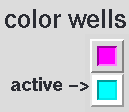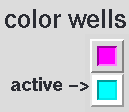Coloring
Chimera includes many colors, and
more can be created with the Color Editor
or the command colordef.
There is a coloring hierarchy:
per-atom colors and residue-level ribbon colors override the model-level color.
- the Actions... Color menu
can color atoms/bonds, ribbons, surfaces, and labels;
choosing all options... opens the
Color Actions dialog for
more colors and finer control over which types of items are colored
(background only, ribbons only, etc.)
- background color can also be set with the command
background or the
Background preferences
- the color command
can color atoms/bonds, ribbons, surfaces, and labels
- the command ribinsidecolor
specifies a separate color for the insides of protein helix ribbons
- the command modelcolor
sets model-level color
- volume data display, including colors,
can be controlled with
Volume Viewer or the command
volume
Many additional tools or commands assign colors based on data, including:
- Color
Secondary Structure - set colors for helix, strand, and other
segments of peptides/proteins
- Render
by Attribute - show
attributes
such as B-factor, charge, conservation, and hydrophobicity with colors
(see also the command rangecolor),
radii, or worm thickness
- Rainbow
(see also the command rainbow)
- color progressively from one end of a chain to the other, or make each
model a different color
- Color
Zone - color surfaces to match nearby atoms or
markers
- Surface
Color (see also the command
scolor) - color surfaces to show
volume data values or distance
from a point, axis, or plane
- Coulombic
Surface Coloring (see also the command
coulombic)
- color molecular surfaces by Coulombic electrostatic potential
See also: tips on preparing images,
the Palette Editor
Color Wells
Many dialogs contain color wells. Clicking on a color well
opens the Color Editor and
activates the well so that it reflects any color changes within
the Color Editor.
The border of the color well turns white to signify activation.
Clicking another color well activates the newly clicked well and
deactivates any previously activated wells, whereas Shift-clicking a color
well toggles the activation status of that well without changing
the activation status of any other color wells.
The color defined in the
Color Editor can
be dragged and dropped into any color well (whether activated or not).
A color can also be dragged from one color well and dropped in another
in the same or a different Chimera dialog.
Examples of dialogs with color wells:
Surface Color Source
Atoms and models have surface color assignments that can
differ from each other and from their own color assignments.
The default behavior is for the visible surface color(s)
to match the visible atom color(s),
determined by the coloring hierarchy
mentioned above. The level in the hierarchy used as the source for
visible surface colors can be changed with:
UCSF Computer Graphics Laboratory / June 2011