
Selection
A selection is a set of items (atoms, bonds, residues, models)
chosen by the user that:
- is highlighted in the graphics window with green outlines (default,
see set selection)
- marks the items for subsequent operations:
- can be created:
- with the Select menu: by chain ID,
residue name, element, type of structure, sequence, zone,
attribute value, etc.
- with the select command
- by clicking with the mouse in the graphics window (...and
doubleclicking for a selection context menu),
by default:
- Ctrl-click to start selection (replace)
- Shift-Ctrl-click to add/subtract (toggle)
This button assignment can be changed with
mousemode
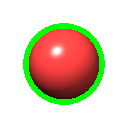 .
.
- by clicking links in the Chain information and
Non-standard residues tables
shown in the Log
when a structure is opened
(for example, see the Protein-Ligand
Binding Sites tutorial)
- by dragging a box around residues in an
associated sequence
- with various other commands and tools
- can be broadened with the up arrow key,
the Select menu,
or the command select up,
and subsequently narrowed with the down arrow key,
the Select menu,
or select down,
within the selection cascades:
- bond
↔ bond and its endpoint atoms
- atom ↔ residue ↔ protein secondary structure element
(helix, strand, or coil) ↔
connected set of atoms (except not crossing chain ID boundaries)
↔ all atoms with same chain ID ↔
whole model ↔ model hierarchy
- pseudobond ↔
pseudobond model ↔ model hierarchy
- can be inverted with the right/left arrow keys
or the Select menu
Selecting a standard (atom-associated)
molecular surface
automatically also selects the atoms used to define it.
If the whole surface model is selected, all of the atoms used to define
that surface are selected, even atoms that are completely buried.
Typically all of the atoms in a biopolymer chain are used
to define a surface, but other sets of atoms can be specified with the
surface command.
If a surface patch is selected
with the mouse,
only the atom(s) directly contributing to that patch are selected.
Conversely, selecting an atom selects its surface patch(es).
Nonmolecular surfaces can be selected as a whole.
Selectable objects such as atoms and bonds under or behind a
volume surface
can be selected with the mouse if the surface is transparent
(not completely opaque) or shown as mesh.
If the mouseclick is on a surface region that does not overlie another
selectable object, however, the surface model will be selected.
[back to top: Selection]
Arrow-Key Shortcuts
When the mouse focus is in the graphics window,
arrow-key shortcuts adjust the selection:
- up arrow
– broaden the selection
- down arrow
– narrow the selection
- right arrow or left arrow
– invert the selection within selected models
- Shift-right arrow or Shift-left arrow
– invert the selection within all models
[back to top: Selection]
Selection Context Menus
Doubleclick-selecting an item in the main window
(see mousemode)
shows a context menu, typically including options to
hide or
delete the selected atoms, bonds,
and/or pseudobonds.
(Hidden selected atoms can be reshown using the
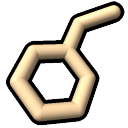 icon,
and all types of hidden items shown with the
show command.)
icon,
and all types of hidden items shown with the
show command.)
- If exactly two atoms are selected, the selection context menu will include
a Distance option to add a
distance monitor between them.
- If a bond is selected, the selection context menu will include an option to
Adjust Torsion (activate the torsion and show the
Adjust Torsions
interface for setting it interactively).
- If the selection contains part of a single amino acid, the context menu
will include a choice to Mutate Residue
with the Rotamers tool.
See also:
context menus,
Distances
[back to top: Selection]
Selection vs. Direct Specification in Commands
Command-line target specification strings,
including logical operations
(and/or/not) and zones, can be given
directly in commands, bypassing selection.
However, target specification may include
sel to indicate the current selection,
and selections are useful in other contexts,
such as defining the scope of action when an icon is clicked.
UCSF Resource for Biocomputing, Visualization, and Informatics /
April 2024
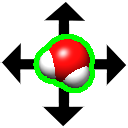
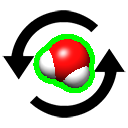 (rotate/translate selected modes)
(rotate/translate selected modes)
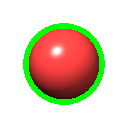 .
.