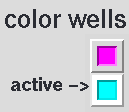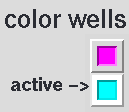Coloring
Chimera includes several colors, and
more can be created with the Color Editor
or the command colordef.
There are many ways to color within Chimera. Colors can be changed
for atoms, bonds, pseudobonds,
ribbons,
surfaces,
labels, models, and the background.
A hierarchy controls the visible effects
of coloring operations.
Briefly, atom-level colors and residue-level ribbon colors
override the model-level color.
Some simple approaches:
- atoms/bonds, ribbons, surfaces, labels, and the background
can be colored using the menu
(Actions... Color)
- atoms/bonds, ribbons, surfaces, and labels can be colored with
the command color
- ribbons can be colored with
the command ribcolor
- a separate color can be specified for the insides of protein helix ribbons
with ribinsidecolor
- model-level color can be changed with
the command modelcolor
- background color can be changed with
the command set bg_color
- background color can be set in
the Background preferences
Many additional tools or commands assign colors according to
the properties of molecular structures or other data.
Color
Secondary Structure,
Rainbow,
Render by Attribute, and
Surface Color are just a few.
Color Wells
Many dialogs contain color wells. Clicking on a color well
opens the Color Editor and
activates the well so that it reflects any color changes within
the Color Editor.
The border of the color well turns white to signify activation.
Clicking another color well activates the newly clicked well and
deactivates any previously activated wells, whereas Shift-clicking a color
well toggles the activation status of that well without changing
the activation status of any other color wells.
The color defined in the
Color Editor can
be dragged and dropped into any color well (whether activated or not).
A color can also be dragged from one color well and dropped in another
in the same or a different Chimera dialog.
Examples of dialogs with color wells:
Surface Color Source
Atoms and models have surface color assignments that can
differ from each other and from their own color assignments.
The default behavior is for the visible surface color(s)
to match the visible atom color(s),
determined by the coloring hierarchy
mentioned above. The level in the hierarchy used as the source for
visible surface colors can be changed with:
UCSF Computer Graphics Laboratory / June 2008