

ResProp is a tool for:
There are several ways to start ResProp, a tool in the Structure Analysis category. Starting ResProp opens the Residue Property Colorer window, which has several sections.
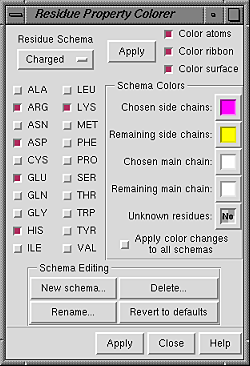 Under Residue Schema is a pulldown menu of schema names. The
name of the current schema is shown
(Charged in the figure). Checkboxes next to the names of the 20
standard amino acids indicate which residues are included in the current set.
Other previously defined sets can be accessed from the pulldown menu
and made the current schema.
Changes in the residue list and colors
are instantly applied to the current schema.
Thus it is important to either create a new schema (see
below) or change to the schema
for which changes are desired before making any changes.
However, if a predefined schema is changed accidentally,
its default state can be rescued with the Revert to defaults button.
Under Residue Schema is a pulldown menu of schema names. The
name of the current schema is shown
(Charged in the figure). Checkboxes next to the names of the 20
standard amino acids indicate which residues are included in the current set.
Other previously defined sets can be accessed from the pulldown menu
and made the current schema.
Changes in the residue list and colors
are instantly applied to the current schema.
Thus it is important to either create a new schema (see
below) or change to the schema
for which changes are desired before making any changes.
However, if a predefined schema is changed accidentally,
its default state can be rescued with the Revert to defaults button.
The Schema Colors section contains color wells for:
Colors will change according to the current schema when Apply is clicked (either at the top or the bottom of the panel). Color changes can be applied to atoms, ribbon, and/or surface. With Color atoms, side chain and main chain atoms can be colored differently from one another. Color ribbon sets per-residue ribbon colors, using the colors specified for side chains. Color surface changes the surface color source to atoms if it is set to model and sets per-atom surface colors. Ribbons can be displayed with the command ribbon or the Actions menu. Surfaces can be displayed with the command surface or the Actions menu.
Under Schema Editing, New schema... allows entry of a new schema name and makes the new schema the current schema. Each new schema is added to the listing under Select... Residue... amino acid category in the Chimera menu, making it easy to select all residues belonging to the set. Any schema may be renamed (Rename...) or deleted entirely (Delete...). Changes and additions are stored in .chimera/ResProp/schemaData.py in the user's home directory and will be carried through to subsequent Chimera sessions. Clicking Revert to defaults will restore the default state of each predefined schema, including colors; any user-defined schema with a name different than those of the predefined sets, however, will be retained.
The Apply buttons at the top and bottom are the same; clicking either will apply the current schema to the display. Help brings up this manual page in a browser window. Close closes the Residue Property Colorer.