

Movie replays molecular dynamics trajectories. There are several ways to start Movie, a tool in the Molecular Dynamics category.
Several formats are supported:
| Format | Required Inputs |
|---|---|
| Amber |
|
| CHARMM, NAMD, or X-PLOR |
|
| GROMOS |
|
| MMTK |
|
|
PDB, multiple files
(one file per frame) |
Starting and ending file names must be supplied. The file names must include frame numbers, each expressed with the same number of digits (using leading zeros as needed). Files for all intermediate frames must also be present. |
|
PDB, single file
(coordinates for each frame bracketed by MODEL and ENDMDL records) |
The name of the file must be supplied. The MODEL numbers are interpreted as frame numbers and should start with 1 and increment by 1. |
All or a contiguous subsegment of a trajectory can be loaded.
A further option is a metafile, simply a text file that specifies the input files/parameters. The first line designates trajectory type (such as amber or gromos, where case is unimportant) and optionally, starting and ending frame numbers of the range to be loaded. If no frame numbers are supplied, the entire trajectory will be loaded; however, if "?" is given for both the starting and ending frame numbers, a dialog for entering this information will appear. The remaining lines specify input files and parameters in the same order as in the dialog. For example:
or:amber 500 1000 dna.prmtop dna.mdcrd
If input files are not in the same directory as the metafile, their pathnames relative to the location of the metafile should be supplied. A metafile can be opened directly from the Command Line (or the system command line upon startup) using the prefix movie:. This will start Movie and open the trajectory data.pdb single 108d.pdb
After input files and parameters have been specified, the first set of coordinates will be displayed and a movie controller will appear:
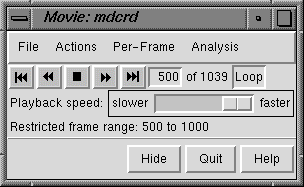
If a subsegment was specified, a message about the restricted frame range will be displayed temporarily. The total number of frames in the trajectory (whether loaded or not) will continue to be reported. Note that the coordinates for a given frame will not be read until that frame is viewed.
From left to right, the buttons mean: play backward continuously; go back one frame; stop; go forward one frame; and play forward continuously. The Loop button toggles between on and off states; when the option is on, forward play can wrap from the end to the beginning of the loaded trajectory and reverse play can wrap from the beginning to the end. The rate of continuous play can be adjusted with the Playback speed slider.
The Movie File menu allows the current frame or all frames that have been viewed to be saved as a PDB file. The Actions menu allows the view to be steadied based on selected atoms. The Per-Frame menu allows the definition of scripts to be executed at each trajectory frame update. The Analysis menu enables calculation and display of root-mean-square deviation (RMSD) maps.
Hide closes the interface without exiting from Movie; the interface can be reopened using the Tools menu entry for the instance of Movie. Quit exits from Movie and removes the structure from the Chimera window. Help opens this manual page in a browser window.
Scripts can consist of Chimera commands or Python code, and the frame number can be incorporated. Python scripts can also access the molecule model instance. Script contents can be entered directly or inserted from a text file, and a script can be saved to a file for later use.
OK and Apply execute the script with and without closing the dialog, respectively. If the movie is playing, the script will continue to be executed for each trajectory frame until Stop running script is chosen; if the movie is halted on a single frame, the script will be executed for that frame and will not be executed again until a different frame is shown. Python scripts do not need to import the chimera module since it is automatically imported. Clear deletes the contents of the script area.
For each frame-to-frame comparison, the least-squares-fit RMSD between the indicated sets of atoms will be calculated, without applying any transformation.
OK and Apply initiate the RMSD calculations with and without closing the dialog, respectively. The calculations may require additional frames to be read (frames within the loaded range are not actually read until viewed or otherwise used) and may take several minutes, depending on the size of the system and the number of frames. The Abort button on the RMSD map dialog allows termination of a calculation in progress.
The following approaches are recommended for examining long trajectories or long trajectory segments:
Multiple RMSD maps can be open at the same time. When the cursor is placed over a map, the corresponding frame numbers and RMSD value are given near the bottom of the dialog. Clicking on a map places the corresponding frame numbers in the Frame fields. Clicking Go changes the graphics display to the corresponding frame.