Multiscale Models 
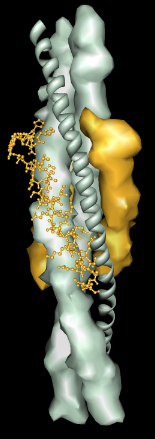
Multiscale Models facilitates the viewing and exploration of
macromolecular assemblages, especially large, complicated structures
such as viral capsids, ribosomes, spliceosomes, and cytoskeletal fibers.
It can also be useful for smaller multimeric systems.
Multiscale Models:
- creates multimers from coordinates and transformation matrices
in Protein DataBank (PDB) files
- generates low-resolution surfaces for efficient viewing when atomic
resolution is not required
- navigates within user-defined structural hierarchies
As a first step toward providing tools for exploring macromolecular
complexes, this extension has many limitations.
It is under active development, and suggestions for improvements
are welcome (
chimera-users@cgl.ucsf.edu).
There are
several ways to start Multiscale Models,
a tool in the Multiscale category.
The dialog has three sections:
Contents are described below in an order reflecting the
general work flow.
It is first necessary to
open a PDB file containing either the coordinates
for an entire multimeric complex (such as a ribosomal subunit)
or coordinates for a lower-order structure and the matrix information
needed to generate a multimer.
If the primary goal is to obtain
atomic coordinates for an entire unit cell, the
Unit Cell
tool may be more appropriate; however, this approach lacks
the efficiencies of using low-resolution surfaces.
Under Models from molecules and matrices,
the Multimer setting should be adjusted based on the types
of matrix information present in the file, if any. Options are:
- Biological oligomer (BIOMT) - use matrices defined by BIOMT
remark records
- Crystal unit cell (MTRIX/SMTRY) - use the product of all matrices
defined by MTRIX records (non-crystallographic symmetry) and SMTRY records
(crystallographic symmetry)
- 3x3x3 crystal unit cells - produce a 3 by 3 by 3 block of crystal
unit cells for examining crystal packing (MTRIX, SMTRY, and CRYST1 records)
- Crystal symmetry in unit cell (SMTRY) - use matrices defined by
SMTRY records
- Non-crystal symmetry in unit cell (MTRIX) - use matrices defined by
MTRIX records
- None - do not make additional copies of the input structure (the
input already contains the entire structure of interest)
The types of matrix records (if any) in the PDB file can be determined by
viewing the file directly in a text editor, or once the file has been
opened, using the PDB Headers... button near the bottom of the
molecule model attributes
panel.
Clicking Make models then generates the complex as needed, undisplays
atomic coordinates, and shows a low-resolution surface of the multimer.
The low-resolution surfaces of all copies of a given chain are colored alike;
the colors are assigned automatically but can be changed in the
Act on selected chains section.
The low-resolution surfaces of all chains in the multimer are opened as a
single model. The set of atomic coordinates first opened is still present,
although undisplayed.
Additional copies of the atomic coordinates will be loaded as needed for
various display styles.
The surface model and all loaded copies of the PDB model
comprise the multiscale model.
Delete selected models
deletes each multiscale model
with at least one chain selected,
except for the single PDB model that was first opened.
The low-resolution surfaces generated by Multiscale Models are
distinct from and independent of the molecular surfaces displayed with
Actions... Surface... show or the
surface command.
The Multiscale Models dialog does not act on these
high-resolution molecular surfaces; similarly, the Chimera menus and
surface command
do not affect the low-resolution surfaces. Currently, the low-resolution
surfaces are selectable, while the high-resolution molecular surfaces are not.
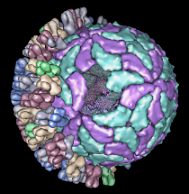
By default, the structural hierarchy contains three levels: PDB chain,
PDB molecule, and multimer. To define a different set of levels,
it is necessary to write a Python script to create the
multiscale model, instead of using the Make Models button.
Plans are to develop a user interface for defining the hierarchy.
The default levels sometimes correspond poorly to
biologically significant levels of structure. For
example, the bluetongue virus capsid (2btv, see the figure)
is a two-layered structure, with an outer shell made up of trimers
in five symmetry classes and an inner shell composed of dimers.
The PDB file contains 17 chains
comprising one asymmetric unit of the full virus shell, which is a 60-mer.
Levels such as shell, dimer, trimer, and trimer class would be useful in
this case. The Python script bluetongue.py loads
2btv and creates the multiscale model
with these levels of structure.
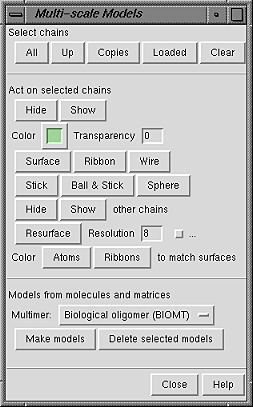
A chain can be selected by picking its low-resolution surface
in the same way that atoms and bonds are
picked
(by default, with Ctrl-left mouse button click).
If the Shift key is held down at the same time,
the selection is added to (or subtracted from, if already selected)
the previous selection rather than replacing it.
Even though a single chain may appear as disjoint segments, the entire
chain is selected, as indicated by highlighting of the low-resolution
surface.
When the chain has been selected by picking its low-resolution
surface, its constituent atoms and bonds are not selected. However,
if the low-resolution surface or any atoms or bonds within the chain
are selected, Multiscale Models considers the chain selected.
Even though the selection highlighting is only visible on the
low-resolution surface, the chain remains selected when shown
in other display styles.
Buttons under Select chains
select the low-resolution surfaces of the indicated chains.
- All - select all chains in all
multiscale models; useful for showing hidden models
- Up - promote the current selection to the next higher
level in the hierarchy (by default,
PDB chain -> PDB molecule -> all copies of the molecule in the multimer)
- Copies - promote the selection to all copies of the selected
chain(s)
- Loaded - select the chains for which atomic coordinates are
already loaded (to avoid loading extra copies of the PDB molecule
for higher-resolution display styles)
- Clear - return to a state with nothing selected
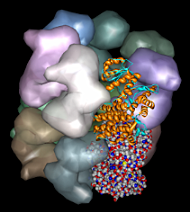 Buttons in the Act on selected chains
section control how the selected chains are displayed.
Buttons in the Act on selected chains
section control how the selected chains are displayed.
- Hide and Show - undisplay and display the selected chain(s)
- Hide and Show other chains - undisplay and display
the unselected chains within each multiscale model
containing at least one selected chain
- Color (a
color well) - change the color and transparency of the low-resolution
surfaces of the selected chains using the
Color Editor
- Transparency - change the transparency only of the low-resolution
surfaces of the selected chains. Transparency ranges from 0 to 1
(values below or above the range are treated as 0 or 1, respectively);
the Opacity or A value shown in the
Color Editor
equals (1-Transparency).
It is necessary to press return (Enter) after changing the value.
-
Surface, Ribbon, Wire, Stick,
Ball & Stick, and Sphere
- change the display style of the selected chains;
all styles except the low-resolution surface
require atomic coordinates to be loaded
(potentially consuming much time and memory)
- Resurface - recalculate and redisplay the low-resolution surfaces
of the selected chains based on the current parameters
- Resolution (8 by default) - effectively, the level of detail
in the low-resolution surface; higher numbers result in lower resolution.
The low-resolution surface is made by counting the atoms in each cell of
a three-dimensional grid and then making an isosurface for this occupancy
map. The isosurface is smoothed to reduce artifacts associated with
computing the surface with an arbitrarily aligned grid.
The Resolution is the size in display units (usually angstroms)
of the grid cells in each dimension.
It is necessary to press return (Enter) or click Resurface
to recalculate the low-resolution surface after changes in
Resolution or the numerical parameters described below.
- the checkbutton marked "..." reveals additional adjustable parameters:
- Threshold atom density (0.02 by default) - the isosurface
threshold, atoms per unit volume (usually cubic angstroms)
- Smoothing factor (0.3 by default) - how much to smooth
the isosurface during each step. In one smoothing step,
each surface vertex is moved some fraction of the way toward the average
position of the neighboring vertices. This fraction is the
Smoothing factor.
- Smoothing iterations (2 by default) -
how many smoothing steps to perform
- Color Atoms (Ribbons) to match surfaces - set the atom (ribbon)
colors of the selected chains with loaded atomic coordinates
the same as the current colors of the low-resolution surfaces.
The atom (ribbon) colors will not track subsequent changes in the
surface colors.
UCSF Computer Graphics Laboratory / June 2003
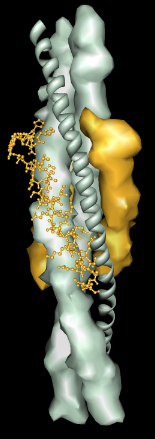
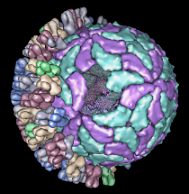
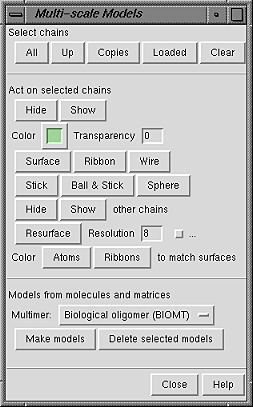
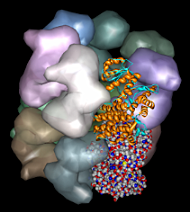 Buttons in the Act on selected chains
section control how the selected chains are displayed.
Buttons in the Act on selected chains
section control how the selected chains are displayed.