Ribbon Style Editor allows the cross-sections (shapes) of secondary structure ribbons to be changed. Such ribbons can be displayed using the command ribbon or the Actions menu.
There are several ways to start Ribbon Style Editor, a tool in the Utilities category.
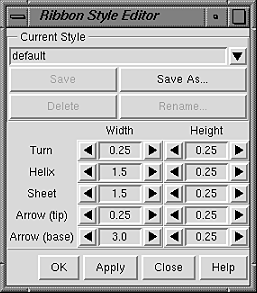 Starting Ribbon Style Editor opens the editor panel.
Changes can be entered directly, or the arrows on either side
of a field can be clicked to increase or decrease the value by
0.05-angstrom increments. Only values greater than zero are allowed.
Changes will not take effect until either Apply or OK is clicked
(OK also dismisses the panel). Of course, changes
will not be visible unless a secondary structure ribbon is
being displayed. If a ribbon were to be laid out on a flat
surface, the Width is the dimension parallel to the surface
but perpendicular to the long axis of the ribbon, and the Height
is the dimension perpendicular to the surface.
Starting Ribbon Style Editor opens the editor panel.
Changes can be entered directly, or the arrows on either side
of a field can be clicked to increase or decrease the value by
0.05-angstrom increments. Only values greater than zero are allowed.
Changes will not take effect until either Apply or OK is clicked
(OK also dismisses the panel). Of course, changes
will not be visible unless a secondary structure ribbon is
being displayed. If a ribbon were to be laid out on a flat
surface, the Width is the dimension parallel to the surface
but perpendicular to the long axis of the ribbon, and the Height
is the dimension perpendicular to the surface.
Nucleic acid structures are always shown with a Helix ribbon. For proteins, Helix and Sheet segments are as defined by HELIX and SHEET records in the input file or ksdssp, and the remainder is shown as Turn. Beta strands (the Sheet segments) are shown by default as arrows pointing in the C-terminal direction.
The numerical settings collectively define a ribbon style. These styles can be named, saved, and later retrieved from the pulldown list indicated by the solid black triangle next to the Current Style field. When the name default is shown, it is only possible to save a style to a different name, using Save As.... When another style name is shown, it is possible to
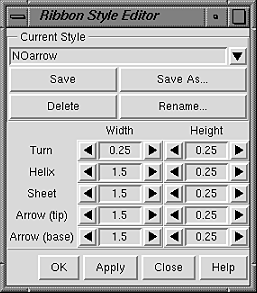 Setting the Arrow (tip) and Arrow (base) widths the same as the
Sheet width turns off the arrow appearance. Setting the
Arrow tip and base widths equal to the Turn width
also turns off the arrow appearance but shortens the strand somewhat.
Setting all the widths equally small
generates a simple spaghetti-like representation.
Setting the Arrow (tip) and Arrow (base) widths the same as the
Sheet width turns off the arrow appearance. Setting the
Arrow tip and base widths equal to the Turn width
also turns off the arrow appearance but shortens the strand somewhat.
Setting all the widths equally small
generates a simple spaghetti-like representation.
The sharp/edged and smooth/rounded ribbon types are affected by changes in both Width and Height, whereas the flat/ribbon type is only affected by changes in Width (see the ribrepr manual page for a description of the types).